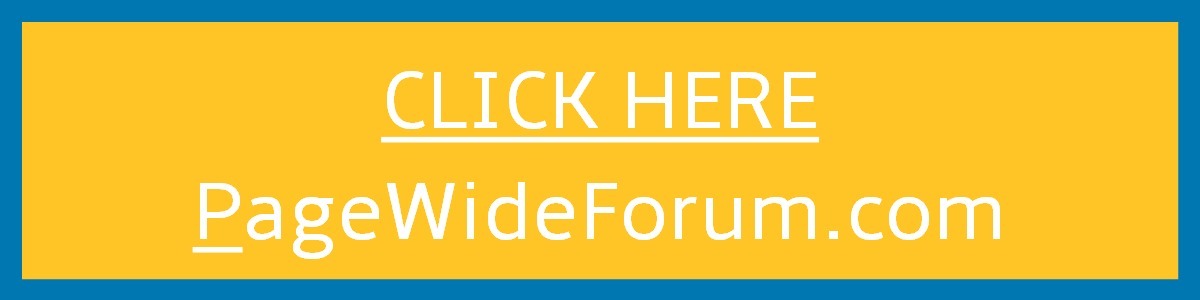|
 |
 |
 |
|
 |
 |
 |
 |
 |
dan
medical school freshman
Joined: 18 Dec 2006
Posts: 18
 |
 Posted: Mon Jan 29, 2007 11:43 am Post subject: Error 4 code on 2080 scanner Posted: Mon Jan 29, 2007 11:43 am Post subject: Error 4 code on 2080 scanner |
  |
|
| I'm getting a pointer LED PCB is defective message on my screen at start up. Has anyone else received this message and do I really need to replace my optical unit. |
|
| |
|
|
|
 |
 |
 |
 |
 |
KIPDOCTOR
Site Admin

Joined: 31 Dec 1969
Posts: 1408
Location: Boston Area
 |
 Posted: Mon Jan 29, 2007 8:55 pm Post subject: Posted: Mon Jan 29, 2007 8:55 pm Post subject: |
  |
|
First thing we need to do here is say a prayer to the KIP gods. This could be a bad one.
Second thing is to confirm the pointer is working in service mode.
Working? OK
Next thing is to check if maybe there is a scratch on the glass right where the pointer shines through.
Take the glass off and see if the unit will set up the optics.
Still no set up? It's not looking good, I have to be honest.
Could be a bad ccd camera (there are two) and no, the data leads are not swapable to test. ( damn KIP engineers).
Could be a bad image process board.
Another thing to test is to boot the unit while bypassing the optic set up.
You know how to do that right?
Press and hold start and the number 1 key while you power up the machine.
After it boots try to make a copy or scan.
Black on one side? Bad optical unit.
You are screwed.
Sorry.
_________________
What we have gained in technology, we have lost in humanity. |
|
| |
|
|
|
 |
 |
 |
 |
 |
dan
medical school freshman
Joined: 18 Dec 2006
Posts: 18
 |
 Posted: Wed Jan 31, 2007 11:13 am Post subject: Posted: Wed Jan 31, 2007 11:13 am Post subject: |
  |
|
The scanner will eventually boot up. Sometimes it takes several tries. It has been really cold here the last week and the scanner is near an outside door. Can temp. effect this. I replaced the glass and cleaned inside the unit and it booted fine that day and the next but failed until several tries this morning. I will try your suggestions.
Thanks. |
|
| |
|
|
|
 |
 |
 |
 |
 |
KIPDOCTOR
Site Admin

Joined: 31 Dec 1969
Posts: 1408
Location: Boston Area
 |
 Posted: Wed Jan 31, 2007 11:29 am Post subject: Posted: Wed Jan 31, 2007 11:29 am Post subject: |
  |
|
Maybe the led pointer is just dirty and the light output is getting partially blocked. Turn it on in service mode and see if you can see it well. Hold a piece of paper over the original glass in the center. That will make it easier to see the red led.
_________________
What we have gained in technology, we have lost in humanity. |
|
| |
|
|
|
 |
 |
 |
 |
 |
dan
medical school freshman
Joined: 18 Dec 2006
Posts: 18
 |
 Posted: Wed Jan 31, 2007 5:23 pm Post subject: Posted: Wed Jan 31, 2007 5:23 pm Post subject: |
  |
|
Thanks for the quick reply. You're talking to a VP of Sales whose only technician is two weeks out of KIP school. Can you tell me how to start it in service mode to check this and if I need to then take it back out of service mode?
Thanks,
Dan |
|
| |
|
|
|
 |
 |
 |
 |
 |
KIPDOCTOR
Site Admin

Joined: 31 Dec 1969
Posts: 1408
Location: Boston Area
 |
 Posted: Tue Feb 06, 2007 10:16 am Post subject: Posted: Tue Feb 06, 2007 10:16 am Post subject: |
  |
|
Sorry for the delay. The doctor has been in surgery lately.
To get in to service mode :
press the basic screen button
press and hold the decimal point then press 1 3 5
You should now have a wrench showing in the LCD
press menu
press command
press ccd diagnostics
press home
press marker
open the top cover
place a piece of paper over the center of the glass
you should see a red pointer led
To exit service
get back to the basic screen
press and hold the decimal point and press 1
_________________
What we have gained in technology, we have lost in humanity. |
|
| |
|
|
|
 |
 |
 |
 |
 |
dan
medical school freshman
Joined: 18 Dec 2006
Posts: 18
 |
 Posted: Tue Feb 06, 2007 3:55 pm Post subject: Posted: Tue Feb 06, 2007 3:55 pm Post subject: |
  |
|
| Thanks and hope everything went well with surgery. |
|
| |
|
|
|
 |
 |
 |
 |
 |
|
 |
 |
 |
 |